Body
Use the Layouts tool to create panels that add structure and help organize your course content. Layouts can be used with any element as part of Insert Element.
To add a Layout to a Content page
- Within any tool that uses Brightspace Editor, place your text cursor in the editor in the position you would like to place your layout.
- Select Creator+ Authoring Tools > Layouts.
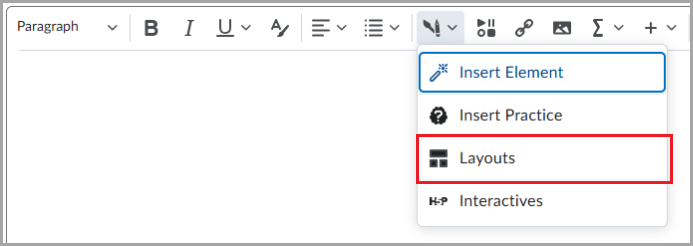
- In the Format Options section, select one of the following layout options:
- Two Panels
- Two Thirds / One Third Panels
- One Third / Two Thirds Panels
- Three Panels
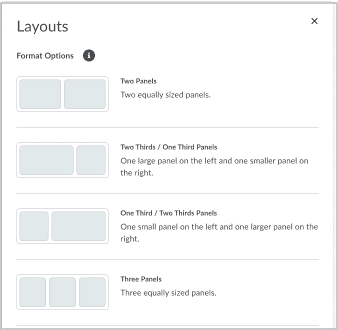
You can now begin creating content in your layout. Select a panel to begin adding content using tools from Brightspace Editor.
Modify a layout
You can also choose to move the position of a layout, delete a layout, or remove a layout after it is added.
To modify a layout
- In Brightspace Editor, select the layout to prompt the context menu.
- From the context menu, you can move the layout position up or down within the page using the arrows.
- Change the layout format by selecting another panel type.
- Use Delete to delete the layout and all content within the layout.
- Use Remove Layout to remove the layout panels but keep the existing content.

You have changed the layout panel type.
'